Tutorial: How to Use the Pennsylvania Mine Map Atlas
Section 2: How to view, download, and highlight mine maps
The PA Mine Map Atlas allows you to view maps, download maps to your computer, and highlight maps so that you can see their exact location.
Viewing Maps
Make a single click on the map in your location of interest. This single click will open up the Maps Found Side Bar.
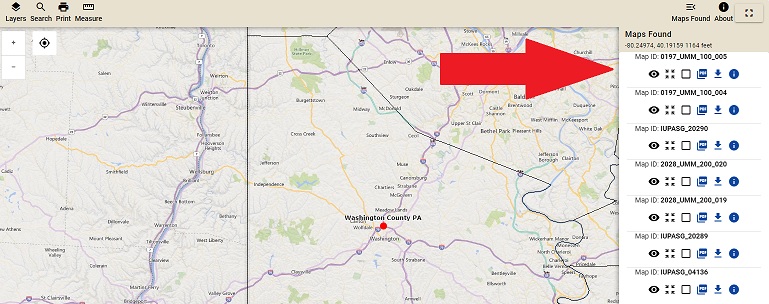
Maps Found Side Bar
In the Maps Found Side Bar you can do the following:
1. Download (georeferenced Sid or pdf)2. Highlight Your Map of Interest
3. View Map
4. Zoom to Map 5. Map Details. By clicking on Map Details, you will be taken to Phummis database. See Section 4 of this tutorial for more information.
NOTE: Some Maps are not available yet for viewing in the PA Mine Map Atlas, however, many of these can be downloaded. If a map is available for downloading but not viewing, you will not see the Eye Button
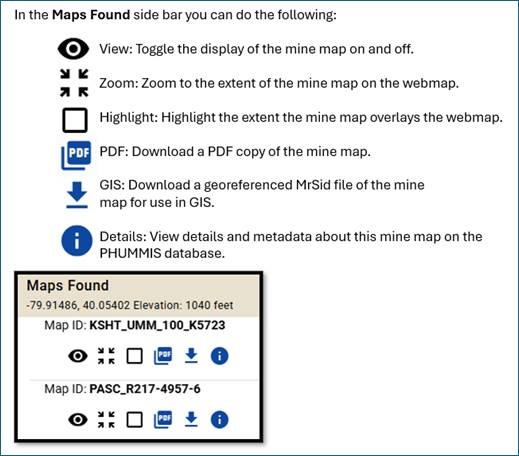
How to Download PA Mine Maps
To download a mine map click on the area you are interested in and you will see the Maps Found Side Bar. Click on the Down Arrow to download a georeferenced Sid or the PDF Button to download a pdf. You will then be prompted by your browser to save the file. NOTE: Each browser is different and may have a different download message. Save the mine map to the location of your choice on your computer.
NOTE: If downloading a georeferenced Sid. This format requires a special viewer. You can access the free stand alone viewer app GeoViewer Pro here.

Highlighting Mine Maps
Highlighting the mine maps allows you to see the extent of the map you are interested in. You can highlight the mine map (it is highlighted in yellow) you are interested in by clicking the Highlight Box in the Maps Found Side Bar. You can turn the highlight off/on by toggling the Highlight Box.
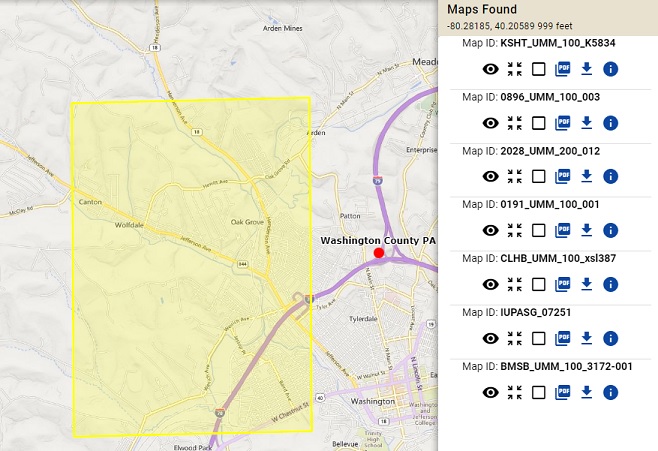
Viewing Mine Maps
You can view a mine map by clicking on the Eye Button in the Maps Found Side Bar. NOTE: The mine maps can be very large, please be patient. You can use your mouse to navigate around the map. Just click the map and hold as you move your mouse.
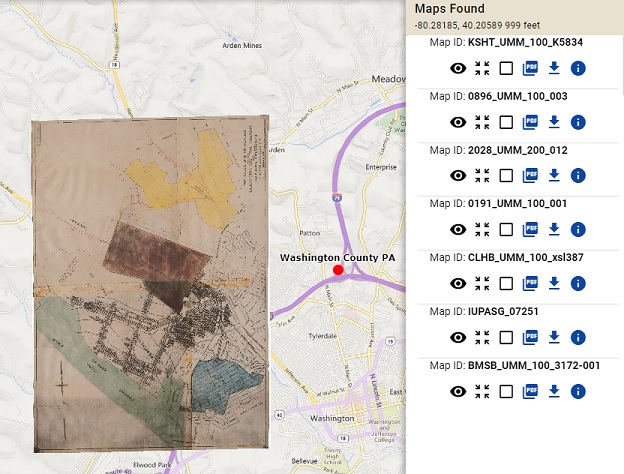
To go back to Section 1, How to Search for Mine Maps, click the Back button below.
To continue with the tutorial and learn about Advanced Tools, click the Continue button below.



